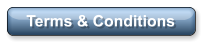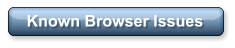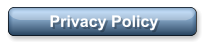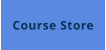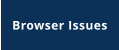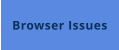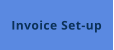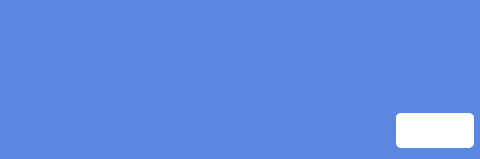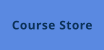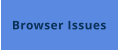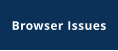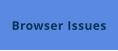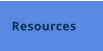Browsers, Browsers, so many Browsers
OETC’s
ground
breaking
e-Trainer
System
is
a
complex
integrated
system
programmed
to
work
with
most
up
to
date
browsers
and
devices.
However,
there
are
some
known
issues
that
are
described
on
this
page.
Internet
Browsers
all
work
on
slightly
different
coding
foundations and not all are equal.
OETC’s e-Trainer System has been programmed for
compatibility with all standards compliant web browsers:
Desktop:
Chrome
Firefox
Safari
Internet Explorer
Mobile:
MobileSafari
Google Chrome
HOWEVER, we do suggest keeping your browser up to date. Here are some services to assist with this:
Computer Hope
Updatemybrowser.org
OETC does not endorse the organisation listed above.
Browsers with known issues:
Internet Explore 10 and below
Safari 7 and below
Microsoft Edge - NOT 100% HTML5 Compatible
Older versions of Chrome have issues loading the PDF Window - See update instructions below
Chrome
This
seems
to
be
the
most
stable
web
browser
for
using
OETC’s
e-Training
System
as
well
as
viewing
the
JavaScript/HTML/PHP
based
e-Training course files.
You can update Chrome for maximum compatibility by:
1 - Clicking the three dots on the top right side.
2 - Select Help in the drop down menu
3 - Select “About Google Chrome” and the version screen
should come up and automatically update the browser.
Edge:
Microsoft
Edge
browser
is
not
100%
compatible
with
HTML5.
The
“Spills
in
Canada”
course
should
not
be
viewed
with
the
MS
Edge
Browser due to these known issues.
Internet Explorer Version 10
This
seems
to
be
one
of
the
more
stable
web
browsers
for
using
OETC’s
e-Training
System
as
well
as
viewing
the
JavaScript
based
e-
Training course files.
Internet Explorer Versions 9, 8 & 7
There
has
been
some
reported
issues
with
Video
and
JavaScript
showing
as
black
boxes.
These
is
no
fix
or
work
around.
We
have
gotten
good
reports
on
I.E.
11
but
recommend
Chrome
as
Internet
Explorer
is
no
longer
supports
updates
and
security
patches
for
version prior to Version 11.
Click Here
for more information from Microsoft.
Internet Explorer Version 11
Version
2
Animated
Courses:
There
is
a
reported
issue
with
unit
presentations
starting
from
the
beginning
as
opposed
to
starting
where
you
last
left
off
on
subsequent
loads.
Not
really
an
issue
if
you
complete
a
unit
presentation
after
starting.
Most
presentations
are
no
longer than 1hr each.
Version 3 Web based Courses: No issues reported.
Want more Detail
The
following
browser
recommendations
and
settings
will
improve
your
experience
using
the
OETC
e-Training
System
and
ensure access to the activities and tools in your e-Training courses and on our site.
Browser Versions
For security reasons, OETC recommends updating browsers to the most recent version for your operating system.
Computer Hope
Updatemybrowser.org
OETC does not endorse the organisation listed above.
Browser Settings
The following browser settings should be selected:
•
Enable Cookies
•
Enable Javascript*
Note:
Javascript
is
NOT
the
same
as
Java.
e-Training
does
not
require
Java,
but
it
does
require
Javascript
(Archived-Version
2
courses).
Some
devices
such
as
Smartboards
and
certain
tablet
PCs
with
touch
screen
capabilities
may
exhibit
problems
with
OETC’s
e-Training
System’s
drag-and-drop
features
(Are
being
retired
in
version3+
courses).
If
you
experience
problems
with
such
devices,
you
may
wish
to
use
a
desktop
computer
when
you
need
these
features.
You
can
also
turn
off
Javascript
in
your
browser
(see
below)
and
use
the
alternative interface instead of drag-and-drop.
*NOTE:
OETC’s e-Training System automatically enables Javascript on your browser upon logging into the the e-Training site.
Instructions for browser settings for are available here:
•
Firefox help:
http://support.mozilla.com/en-US/home?as=u
•
Chrome help:
http://www.google.com/support/chrome/?hl=en
•
Internet Explorer help:
http://windows.microsoft.com/en-US/internet-explorer/help
•
Safari: go to Safari > Preferences. The settings are located on the Security and Privacy tabs.
Note: In most browsers (not Safari), you can make an exception for e-Training if you don't want to use these settings for all websites.
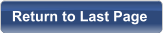

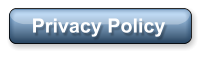
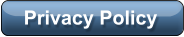
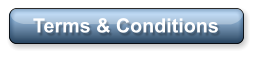

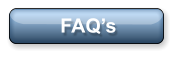
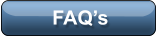

OETC Home
Split Screen Instruction
Course Store - eCourses - FAQ - Login
Browser Troubleshooting - Contact us - Newsletter - Invoice Set-up
Terms & Conditions - Privacy Policy - Certificate Verification - Cheater Report - Operator Resources
© Copyright OETC Inc. 2005-2025 - All Rights Reserved
Current Status:
Date/Time:
System is presently operating normally
If you are experiencing issues with the e-Training System please Contact Us


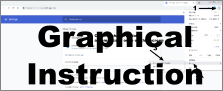
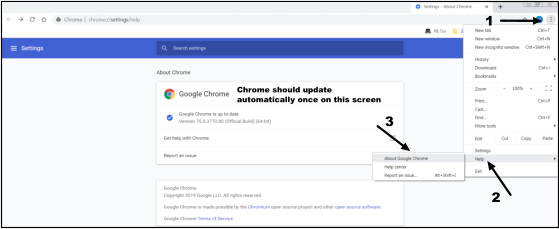
Having Issues - Browser Troubleshooting
1) Can’t access next course resource like a Quiz or Presentation, even-though I completed the previous item.
This
can
be
the
result
of
the
Internet
Browser
not
updating.
Hard
Refreshing
the
page
(CTRL
-
F5)
should
clear
the
browser
cache,
refresh
the
page
and
allow
you
to
progress,
but
this
is
not
easy
or
available
on
cell
phones/tablets.
When
CTRL-F5
is
not
available
or
doesn’t work, logging out and back in helps. Not a common problem, but we’ve seen it sometimes inflict cell phones & some tablets.
For
Android
phones
and
tablets
you
can
access
the
browser
menu
and
select
“Request
desktop
version”
OR
Click
the
Refresh
icon
from
the
menu
.
This
completes
a
hard
refresh.
You
will
find
a
trash
icon
to
clear
cache
of
the
current site, and alternatively a "restore preferences" button.
If this is not your issue, or if the above instruction doesn’t fix your problem, below are more instructions of things to try.
2. Check supported browser versions.
Check
to
see
if
your
problem
is
related
to
known
issues
with
your
browser
or
version,
below.
If
this
a
possible
problem, updating the browser should help.
3. Clear your browser's cache.
Clearing
your
browser's
cache
may
help
to
resolve
problems
such
as
trouble
using
drag-and-drop
features
(retired
in
newer
courses),
trouble
viewing
the
grades
or
some
of
the
more
advanced
features
in
the
quizzes.
See
Clear
Your
Bowser's Cache
.
4. Try a different browser, and/or move to a different computer.
You
may
find
it
helpful
to
have
more
than
one
browser
installed
on
your
computer.
If
you
run
into
problems
using
e-Training,
moving
to
another
browser
may
resolve
your
issues
(
Google
Chrome
is
recommended
).
You
can
also
try
moving
to
a
different
computer
to
see
if
the
problem
persists.
This
may
help
to
discern
whether
your
issue
was
a
problem
with
the
browser
on
the
computer
where
you
experienced
the
issue,
or
with
OETC’s
e-Training
System.
Once
you
find
a
stable
browser,
stick
with
it
for
the
duration
of
a
particular
unit presentation or the whole course.
5. Still having problems?
If
the
issue
persists
inh
multiple
browsers,
and
on
a
different
computer,
please
report
your
problem
to
the
OETC
Help
Centre
and
to
acquire
assistance.
Although
rare,
we
have
had
reported
issues
integrating
with
some
Municipal
and
Corporate
IT
security
systems.
Click here for Contact us information





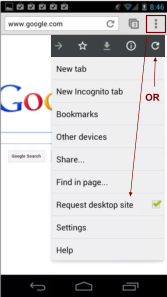
For instructions on Splitting your Screen or using Multiple Tabs in a web browser see our
Operator Resources - Split Screen Instructions Page
CLICK HERE
Known Browser Issues
Browsers, Browsers, so many Browsers
OETC’s
ground
breaking
e-Trainer
System
is
a
complex
integrated
system
programmed
to
work
with
most
up
to
date
browsers
and
devices.
However,
there
are
some
known
issues
that
are
described
on
this
page.
Internet
Browsers
all
work
on
slightly
different
coding
foundations
and
not
all are equal.
OETC’s
e-Trainer
System
has
been
programmed
for
compatibility
with
all standards compliant web browsers:
Desktop:
Chrome
Firefox
Safari
Internet Explorer
Mobile:
MobileSafari
Google Chrome
HOWEVER,
we
do
suggest
keeping
your
browser
up
to
date.
Here
are
some services to assist with this:
Computer Hope
Updatemybrowser.org
OETC does not endorse the organisation listed above.
Browsers with known issues:
Internet Explore 10 and below
Safari 7 and below
Microsoft Edge - NOT 100% HTML5 Compatible
Older
versions
of
Chrome
have
issues
loading
the
PDF
Window
-
See
update instructions below
Chrome
This
seems
to
be
the
most
stable
web
browser
for
using
OETC’s
e-
Training
System
as
well
as
viewing
the
JavaScript/HTML/PHP
based
e-
Training course files.
You can update Chrome for maximum compatibility by:
1 - Clicking the three dots on the top right side.
2 - Select Help in the drop down menu
3 - Select “About Google Chrome” and the version screen
should come up and automatically update the browser.
Edge:
Microsoft
Edge
browser
is
not
100%
compatible
with
HTML5.
The
“Spills
in
Canada”
course
should
not
be
viewed
with
the
MS
Edge
Browser
due
to these known issues.
Internet Explorer Version 10
This
seems
to
be
one
of
the
more
stable
web
browsers
for
using
OETC’s
e-Training
System
as
well
as
viewing
the
JavaScript
based
e-Training
course files.
Internet Explorer Versions 9, 8 & 7
There
has
been
some
reported
issues
with
Video
and
JavaScript
showing
as
black
boxes.
These
is
no
fix
or
work
around.
We
have
gotten
good
reports
on
I.E.
11
but
recommend
Chrome
as
Internet
Explorer
is
no
longer
supports
updates
and
security
patches
for
version
prior
to
Version
11.
Click Here
for more information from Microsoft.
Internet Explorer Version 11
Version
2
Animated
Courses:
There
is
a
reported
issue
with
unit
presentations
starting
from
the
beginning
as
opposed
to
starting
where
you
last
left
off
on
subsequent
loads.
Not
really
an
issue
if
you
complete
a
unit
presentation
after
starting.
Most
presentations
are
no
longer
than
1hr
each.
Version 3 Web based Courses: No issues reported.
Want more Detail
The
following
browser
recommendations
and
settings
will
improve
your
experience
using
the
OETC
e-Training
System
and
ensure
access
to
the
activities
and
tools
in
your
e-Training
courses
and
on
our site.
Browser Versions
For
security
reasons,
OETC
recommends
updating
browsers
to
the
most
recent version for your operating system.
Computer Hope
Updatemybrowser.org
OETC does not endorse the organisation listed above.
Browser Settings
The following browser settings should be selected:
•
Enable Cookies
•
Enable Javascript*
Note:
Javascript
is
NOT
the
same
as
Java.
e-Training
does
not
require
Java, but it does require Javascript (Archived-Version 2 courses).
Some
devices
such
as
Smartboards
and
certain
tablet
PCs
with
touch
screen
capabilities
may
exhibit
problems
with
OETC’s
e-Training
System’s
drag-and-drop
features
(Are
being
retired
in
version3+
courses).
If
you
experience
problems
with
such
devices,
you
may
wish
to
use
a
desktop
computer
when
you
need
these
features.
You
can
also
turn
off
Javascript
in
your
browser
(see
below)
and
use
the
alternative
interface
instead of drag-and-drop.
*NOTE:
OETC’s
e-Training
System
automatically
enables
Javascript
on
your browser upon logging into the the e-Training site.
Instructions for browser settings for are available here:
•
Firefox help:
http://support.mozilla.com/en-US/home?as=u
•
Chrome help:
http://www.google.com/support/chrome/?hl=en
•
Internet
Explorer
help:
http://windows.microsoft.com/en-
US/internet-explorer/help
•
Safari:
go
to
Safari
>
Preferences.
The
settings
are
located
on
the
Security and Privacy tabs.
Note:
In
most
browsers
(not
Safari),
you
can
make
an
exception
for
e-
Training if you don't want to use these settings for all websites.
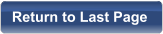


OETC Home
Split Screen Instruction
Course Store - eCourses - FAQ - Login
Browser Troubleshooting - Contact us - Newsletter - Invoice Set-up
Terms & Conditions - Privacy Policy - Certificate Verification - Cheater Report
Operator Resources
© Copyright OETC Inc. 2005-2025 - All Rights Reserved
Current Status:
Date/Time:
System is presently operating normally
If you are experiencing issues with the e-Training System please Contact Us


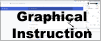
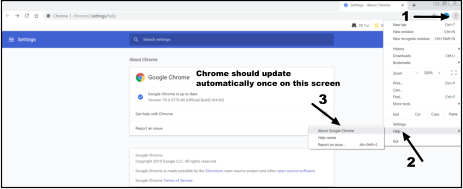
Having Issues - Browser Troubleshooting
1)
Can’t
access
next
course
resource
like
a
Quiz
or
Presentation,
even-though I completed the previous item.
This
can
be
the
result
of
the
Internet
Browser
not
updating.
Hard
Refreshing
the
page
(CTRL
-
F5)
should
clear
the
browser
cache,
refresh
the
page
and
allow
you
to
progress,
but
this
is
not
easy
or
available
on
cell
phones/tablets.
When
CTRL-F5
is
not
available
or
doesn’t
work,
logging
out
and
back
in
helps.
Not
a
common
problem,
but
we’ve
seen
it
sometimes inflict cell phones & some tablets.
For
Android
phones
and
tablets
you
can
access
the
browser
menu
and
select
“Request
desktop
version”
OR
Click
the
Refresh
icon
from
the
menu
.
This
completes
a
hard
refresh.
You
will
find
a
trash
icon
to
clear
cache
of
the
current
site,
and
alternatively a "restore preferences" button.
If
this
is
not
your
issue,
or
if
the
above
instruction
doesn’t
fix
your
problem,
below
are
more
instructions
of
things to try.
2. Check supported browser versions.
Check
to
see
if
your
problem
is
related
to
known
issues
with
your
browser
or
version,
below.
If
this
a
possible
problem, updating the browser should help.
3. Clear your browser's cache.
Clearing
your
browser's
cache
may
help
to
resolve
problems
such
as
trouble
using
drag-and-drop
features
(retired
in
newer
courses),
trouble
viewing
the
grades
or
some
of
the
more
advanced
features
in
the
quizzes.
See Clear Your Bowser's Cache
.
4. Try a different browser, and/or move to a different computer.
You
may
find
it
helpful
to
have
more
than
one
browser
installed
on
your
computer.
If
you
run
into
problems
using
e-Training,
moving
to
another
browser
may
resolve
your
issues
(
Google
Chrome
is
recommended
).
You
can
also
try
moving
to
a
different
computer
to
see
if
the
problem
persists.
This
may
help
to
discern
whether
your
issue
was
a
problem
with
the
browser
on
the
computer
where
you
experienced
the
issue,
or
with
OETC’s
e-Training
System.
Once
you
find
a
stable
browser,
stick
with
it
for the duration of a particular unit presentation or the whole course.
5. Still having problems?
If
the
issue
persists
inh
multiple
browsers,
and
on
a
different
computer,
please
report
your
problem
to
the
OETC
Help
Centre
and
to
acquire
assistance.
Although
rare,
we
have
had
reported
issues
integrating
with
some
Municipal
and
Corporate
IT
security
systems.
Click
here
for
Contact us information



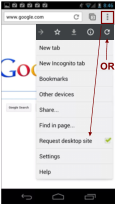


For instructions on Splitting your Screen or using Multiple Tabs in
a web browser see our Operator Resources - Split Screen
Instructions Page
CLICK HERE