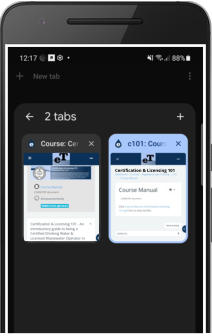Smart Phone Multiple Tabs
Using the Chrome Browser

2) Your browser may
automatically go to the tab
screen:



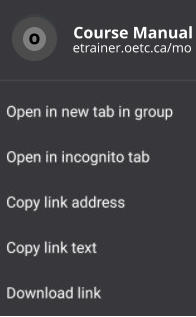
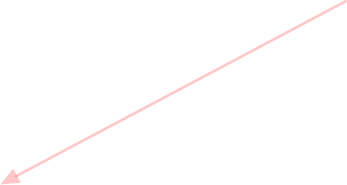
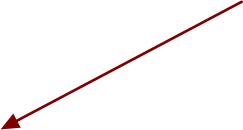
1)
If logged into the eTrainer System, go to your Course
Page. If you hold your finger down on any link like a
“Unit Website”, “Manual” or “Quiz” a sub-menu will
come up asking if you want to open the link in a new
tab group; Select “Open in new tab group”

3) Click on the tab with the Course Front Page and
select the quiz you want to take. Now this Browser tab
will have an open quiz. If your find the quiz locking up
while taping back and forth between a webpage or
manual and a quiz, just refresh the quiz webpage. Make
sure you select “CHECK” after answering each question
so the eTrainer System will register and save your
progress.
3) If your course has a PDF Manual, then select the link to download it. This is a different file so you’ll
need to open this downloaded file from your “Downloads” folder. Most phone can access this via your
“My Files” icon from your phone’s “APP’s” Screen.
4) Now you’d just need to use your “OPEN APPS” Icon at the bottom of your screen: or or
to move between your open Browser screens and PDF Manual.