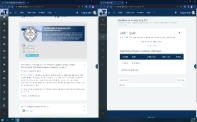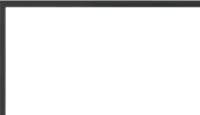

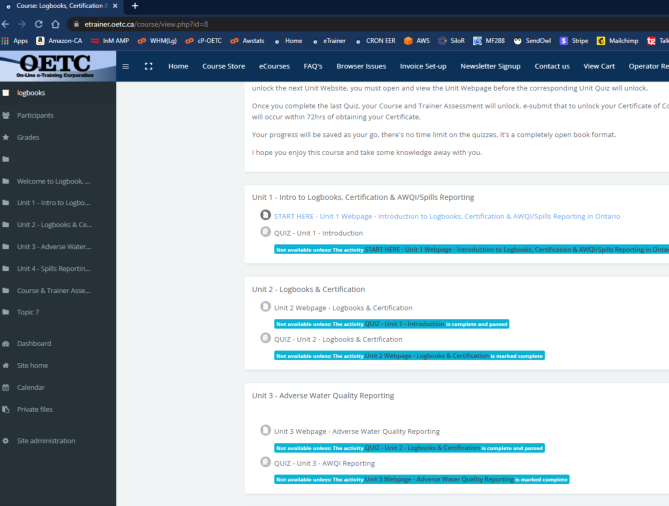
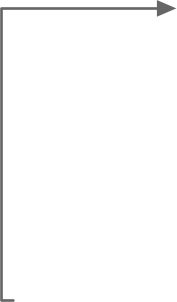


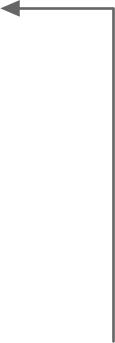
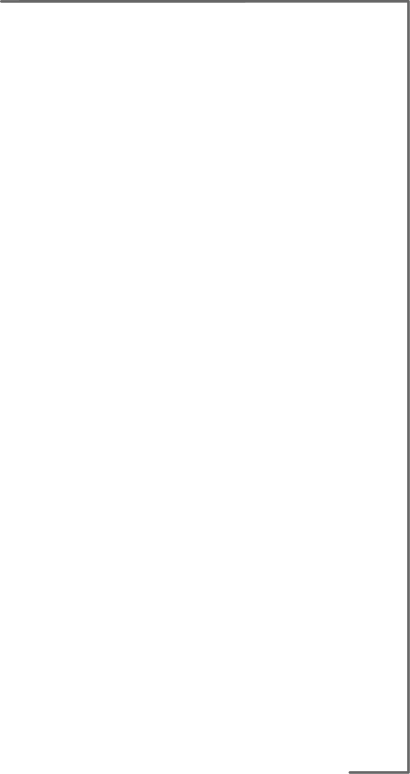
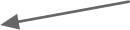

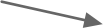
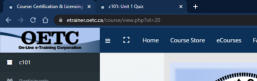

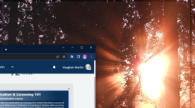






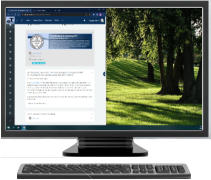
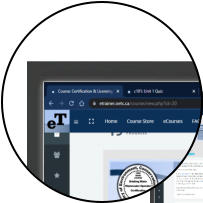



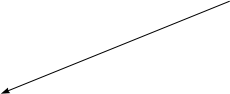
2) The Browser Window should now appear on
one side of your Monitor Screen.
Place your mouse over the “TAB” you want on the
other side of your Screen. Click, Hold and Drag
the tab to the other side of the Monitor Window,
all the way until your mouse curse touches the
side of the Monitor Window.
The tab should expand to a second Browser
Window beside the first.

1 - To Open Multiple Tabs.
1)
Go to your Course Home Page
2)
Hold the CTRL button on keyboard and use mouse to select the ‘Link” of the
first tab you want open. In this case the Unit Webpage link; OR Right Mouse Click
and select: “Open Link in New Tab”
3)
If the browser automatically goes to that new tab then click on your Course Home
Page tab
4)
Then Hold the CTRL button on keyboard and select your next link you want open. In
this case, the Quiz link; OR Right Mouse Click the new link and “Open Link in New
Tab”
5)
At this point you’ll have both links open in different tabs. Now you just go back and
forth between the Unit Webpage Tab and the Quiz Tab. OR follow below to Split the
Screen
2 - To Split your Screen between two Tabs
1)
With 2 or more tabs open, Click and Hold the top bar of the web browser and drag
the ‘Browser Window’ to the Left or Right side of the monitor.
Computer Based
Multiple Tabs using Chrome Browser
Click, Hold & Drag to the right or
Left side of the Monitor Screen